Profiles
The profiles screen for an event will list all of the profiles who registered for the event. From here you can add curlers who didn't register for the event, as long as they have a profile and have been associated with your club (accepted a waiver or registered). For example, profiles who opted to spare for the event.
To get to the profiles screen, first click on the name of a league of competition.
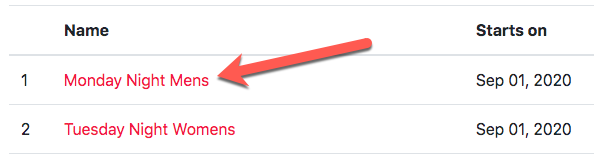
You should then see a list of tabs near the top. Click on the Profiles tab.

Some scenarios where you might want to add profiles who didn't register for en event:
- It was a team registration and you want to add all of the profiles that were mentioned in each team's lineup.
- The member opted to spare for the event and you'd like to place them on a team.
- The member was exempt from registration for some other reason and you'd like to place them on a team.
When you click the Add curlers button you will be taken to a screen listing all of the profiles in your club who have not already been added (or registered for) the event.
You can search to find the profile(s) you want to add, then simply click the Add button next to the profile(s).
When you're done, click the Back button to verify the added profiles are now showing up for your event.
Membership Association Competitions
Membership associations typically accept team registrations for their competitions but also require curlers to join with their profile so they can be placed on a team and agree to the waiver(s).
Here's the typical flow for a competition:
- A team representative (coach, skip, or club manager) registers and potentially pays for the team while filling in the team lineup.
- A message is shown to the representative upon completing the registration, providing instructions to get individual team members registered with a "join link" (these instructions are also included in the follow up email).
- The team representative shares the "join link" with all of the individual team members.
- Each team member clicks the "join link" and is prompted to select or create a profile if they don't already have one, or select one if they do.
- Once they have a profile, they are asked to agree to the waiver(s) if they haven't already done so for the current season.
- The profile has now joined the competition and will show up in the "Profiles" tab for the competition on the admin side.
- Administrators may now assign profiles to the teams, and leverage the team recommendations feature.
We've provided two videos outlining these steps.
One from the perspective of a registrant: https://www.youtube.com/watch?v=PTktPArWNqM&t=132s
Another from the perspective of an administrator: https://www.youtube.com/watch?v=Q6SeM3J4pgQ&t=345s
We are always looking for ways to streamline this process, so please provide feedback on our feedback board if you have any ideas. https://curling.canny.io/clubs