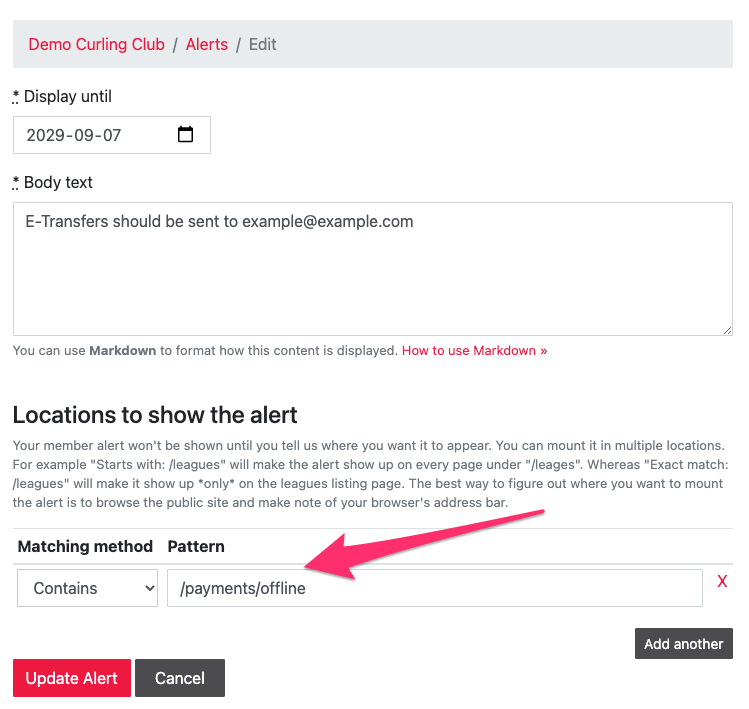Alerts
This is a Premium Only Feature
Alerts allow you, the curling club manager, to display specific messages to your members on specific screens, and until a specific date like so:
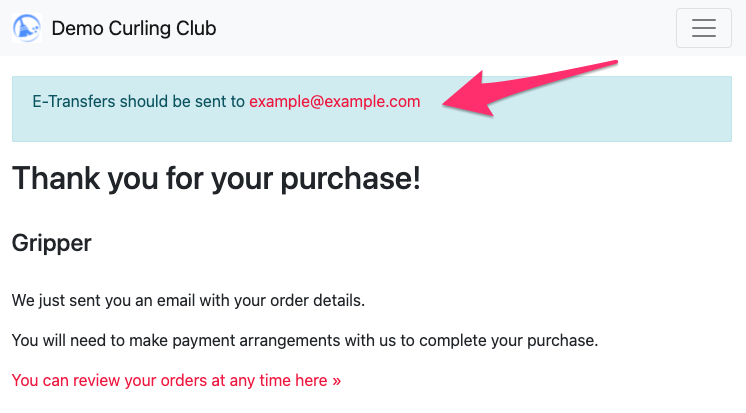
Finding your Alerts
Within your admin area, click on the Club dropdown menu in the top bar and then click on Alerts.
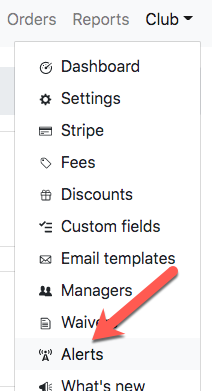
To create an alert click on the New Alert button.
To update an existing alert, click the Edit link next to it.
The Basics
Display until
Controls how long you want to run the alert for.
Body text
This is the content of the alert that your user's will see along the top of the screen.
Locations to show the alert
This controls when the alert will be displayed based on the URL of the web page. You first need to find out what the URL of the page is that you want to display the alert on.
- Go to your public side of your Curling IO website.
- Navigate to the screen you want to display the alert on.
- Examine the URL in your browser's address bar.
- Enter a pattern that matches the URL in your address bar.
Examples
All screens
To create an alert that appears on ALL screens:
- Matching method: Starts with
- Pattern: /
Just the producst listing screen
To create an alert that appears only on the products listing screen:
- Matching method: Exact match
- Pattern: /products
Specific league details screen
To create an alert that appears only on a specific leagues detail screen:
- Matching method: Exact match
- Pattern: /events/3742-monday-night-mens
The Cart screen
To create an alert that appears only on the user's cart screen:
- Matching method: Exact match
- Pattern: /cart
Offline Payment Submitted
To create an alert that only appears when members make an offline purchase (submitted payment to be paid outside of Curling IO) you'll want the following location:
- Matching method: Contains
- Pattern: /payments/offline