Custom Fields
Custom fields allow you, the curling club manager, to ask any question you like during registration or purchase of one of your leagues, competitions, or products.
If for example, you'd like to know the name of a team's coach during registration for one of your bonspiels, or whether it's a curler's first time curling at your club, you can create custom fields for these questions. You can even have a custom field for a coupon code and then tie a discount to it.
After creating a custom field you still need to choose which leagues, competitions, and products you want to associate it with, since we won't assume it should be asked for all of your leagues, competitions, and products.
Finding Custom Fields
Within your admin area, click on the Club dropdown menu in the top bar and then click on Custom Fields.
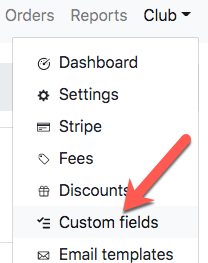
To create a custom field click on the New custom field button.
To update an existing custom field, click the Edit link next to it.
The Basics
The Type of Custom Field
You can use different types of custom fields:
Text Box
The most common field type. This is a short free form text box.
For example, Contact Name or Contact Phone.
Text Area
This is a larger free form multiline text box.
For example, Comments or Notes.
Dropdown
This is a dropdown field restricting a members choice to just the values you provide. Note that when selecting Dropdown, a Possible Values option will appear where you need to enter the values to populate the dropdown with.
For example, Number of Players on the Team: Three, Four, Five, Six or First Time Curler?: Yes, No.
Check Box
This is a check box useful for yes or no questions.
Important: when associating a checkbox custom field to a league, competition, or product, if you make it required, then everyone will need to check it off.
Date
This will prompt members to enter a date using a series of dropdowns.
For example, Date of Certification.
Attachment
This will prompt members to upload an attachment.
Caution: Executables and documents could contain a virus, and you are responsible for scanning your own attachments after downloading them.
Naming your Custom Field
This is the name that will be displayed to your members when they are asked to fill it in during registration.
Hint
This is a brief description that will be displayed below your custom field when members are asked to fill it in. You can include any instructions here if necessary.
Select Relevant Reports
By default none of the downloaded reports will include your custom field. You'll need to check the box next to the reports that should include it.
For example, if you are adding a "Contact Name" custom that will be asked during competition registrations, then you'll most likely want to check the "Competition report" box so that it shows up in that report's downloaded data.
More information on reports can be found here.
Deleting Custom Fields
To remove a custom field, click the Delete link next to it.