Emails
The Emails feature allows you to manage both broadcast emails and transactional email templates for your club. You can send announcements to your members and customize the automated emails that are sent when members make purchases, payments, and receive refunds.
Finding Emails
Within your admin area, click on the Club dropdown menu in the top bar and then click on Emails.
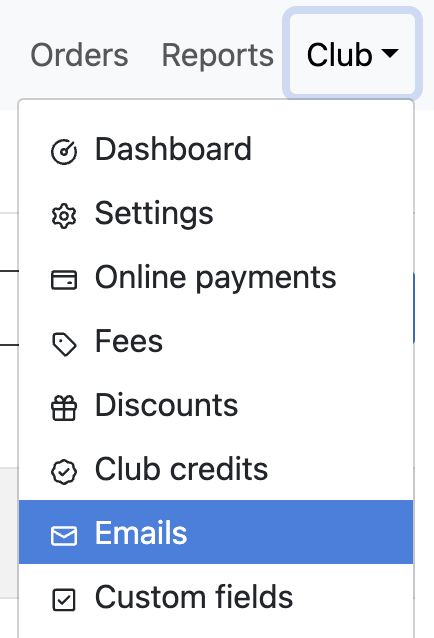
This will take you to the Email Broadcasts page. You'll see two tabs at the top:
- Email Broadcasts - Send announcements and newsletters to your members
- Transactional - Customize automated email templates for purchases, payments, and refunds
Email Broadcasts
Email broadcasts allow you to send announcements, newsletters, and other communications to groups of your members. This feature uses a credit system to ensure fair usage across all clubs.
Understanding Email Credits
Email credits are used to send broadcast emails. Each email sent to one recipient uses one credit. For example, sending an email to 50 members uses 50 credits.
How You Earn Credits
You automatically receive email credits in three ways:
1. Premium Subscription Renewals
When you purchase or renew a Premium subscription, you are granted email credits that fill your balance up to 6,000 credits. These credits can be used for broadcast emails throughout your subscription period.
2. Monthly Automatic Grants
If your club processes online payments through Curling IO (leagues, competitions, products, fees), you automatically earn email credits each month based on your payment processing volume:
- Credits are granted on the 1st of each month for the previous month's activity
- Auto-granted credits from renewals and monthly allocations are subject to a 6,000 credit cap, meaning automatic grants will only add credits up to this limit
3. Direct Purchases
You can purchase additional email credits at any time if you need more than your automatic grants provide:
- Go to Club → Emails → Email Broadcasts tab
- Click the Purchase Credits button
- Select a credit package from the available options
Purchased credits are not subject to the 6,000 credit cap that applies to automatic grants, so your balance can exceed this limit. Credits never expire and will remain in your account until used.
Credit Balance
You can view your current credit balance and usage history on the Email Broadcasts page.
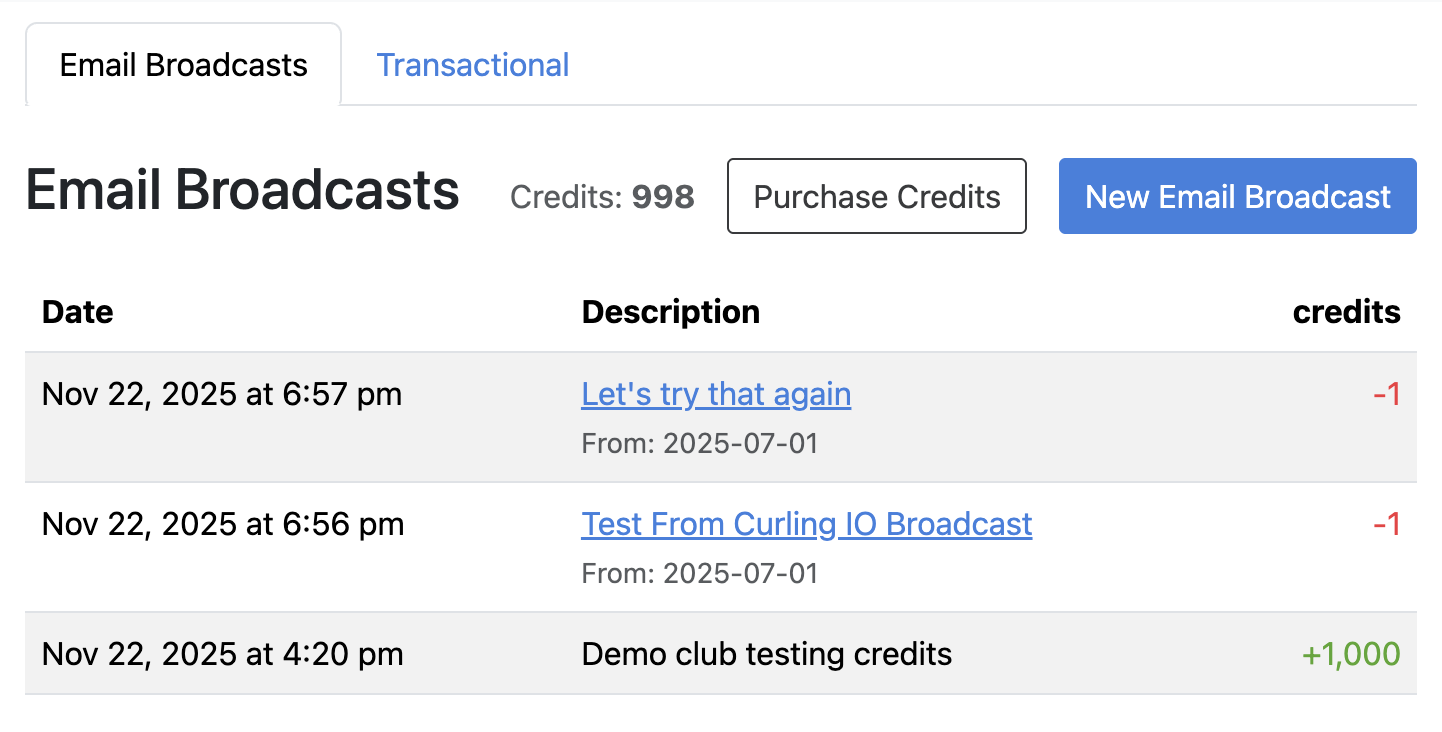
Sending a Broadcast Email
The easiest way to send a broadcast email is to start from one of your reports, which allows you to filter your members and then send them an email.
Step 1: Select Your Recipients
- Navigate to any order items report (Leagues, Competitions, Programs, Products, Fees, etc.) under the Reports section
- Use the report's filters to narrow down your recipients (e.g., only members from a specific league or season)
- Click the Send Broadcast Email to These Recipients button at the top of the filtered results
This will extract all unique email addresses from your filtered results and take you to the email composer.
Step 2: Compose Your Email
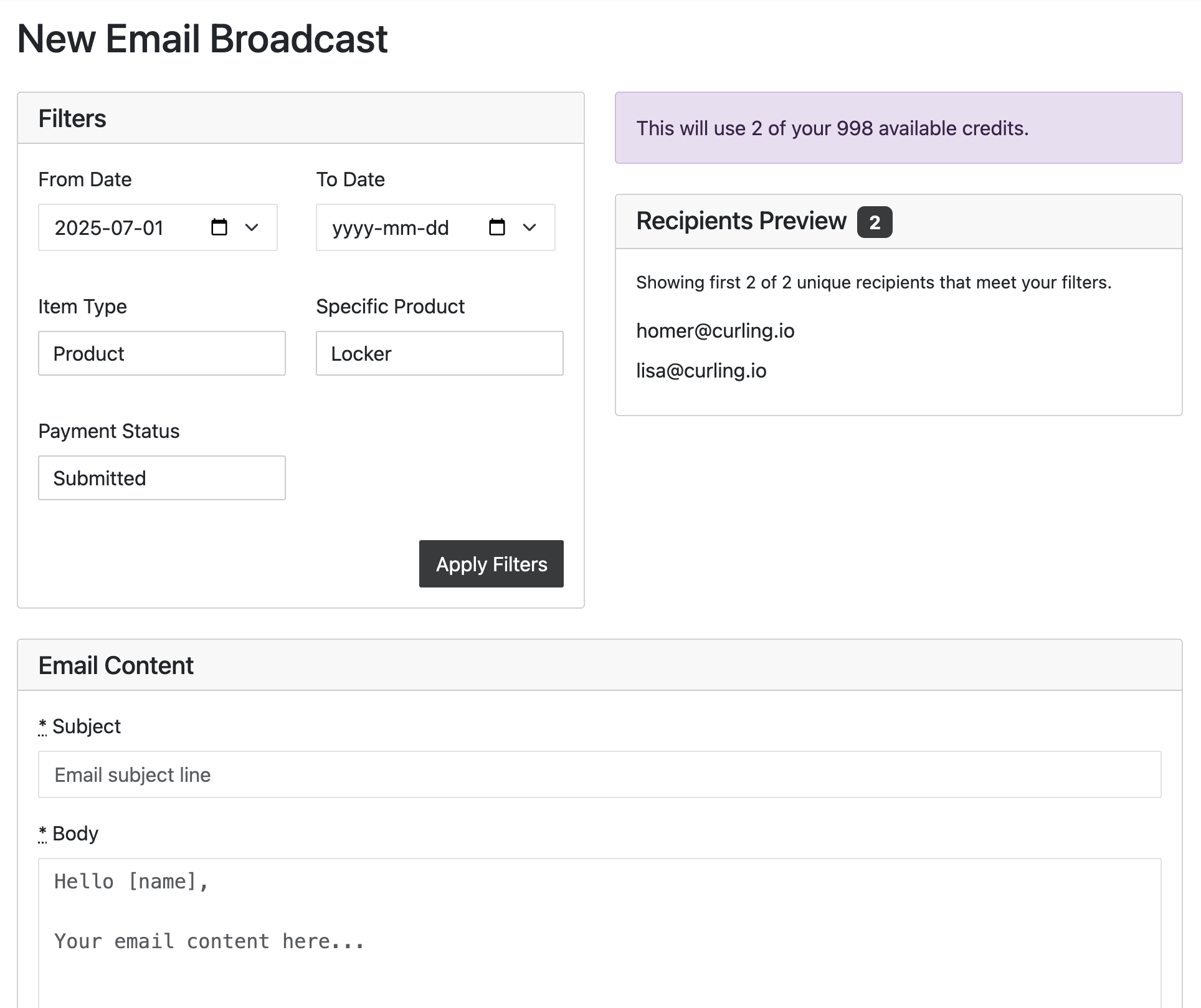
On the email composer page, you'll see:
- Your current credit balance and how many credits this email will use
- Recipient list showing all email addresses that will receive the email
- Subject - The email subject line
- Body - The email message content
Fill in your subject and body, review the recipient list to ensure it's correct, and verify you have enough credits to send.
Step 3: Send
Click the Send Email button to queue your broadcast. The credits will be deducted from your balance immediately, and the emails will be sent in the background.
You can view the status of your sent broadcasts by going to Club → Emails → Email Broadcasts tab. The page shows both your current credit balance and a chronological list of all activity including:
- Sent broadcasts (showing subject, date, and credits used)
- Credit grants from purchases, premium renewals, and monthly allocations
- Your current credit balance at the top of the page
Transactional Email Templates
Transactional emails are the automated emails that Curling IO sends on your behalf when your members interact with your club. These include:
- Order submitted (cash/cheque) - Email sent when a member submits an order but hasn't paid yet
- Order paid (online) - Receipt email sent when a member completes an online payment
- Payment recorded (at club) - Email sent when you record a payment made at the club
- Refund issued (at club) - Email sent when you record a refund
Customizing Transactional Email Templates
To customize these email templates:
- Go to Club → Emails → Transactional tab
- You'll see a list of all available email templates
- Click Customize next to the email you want to edit
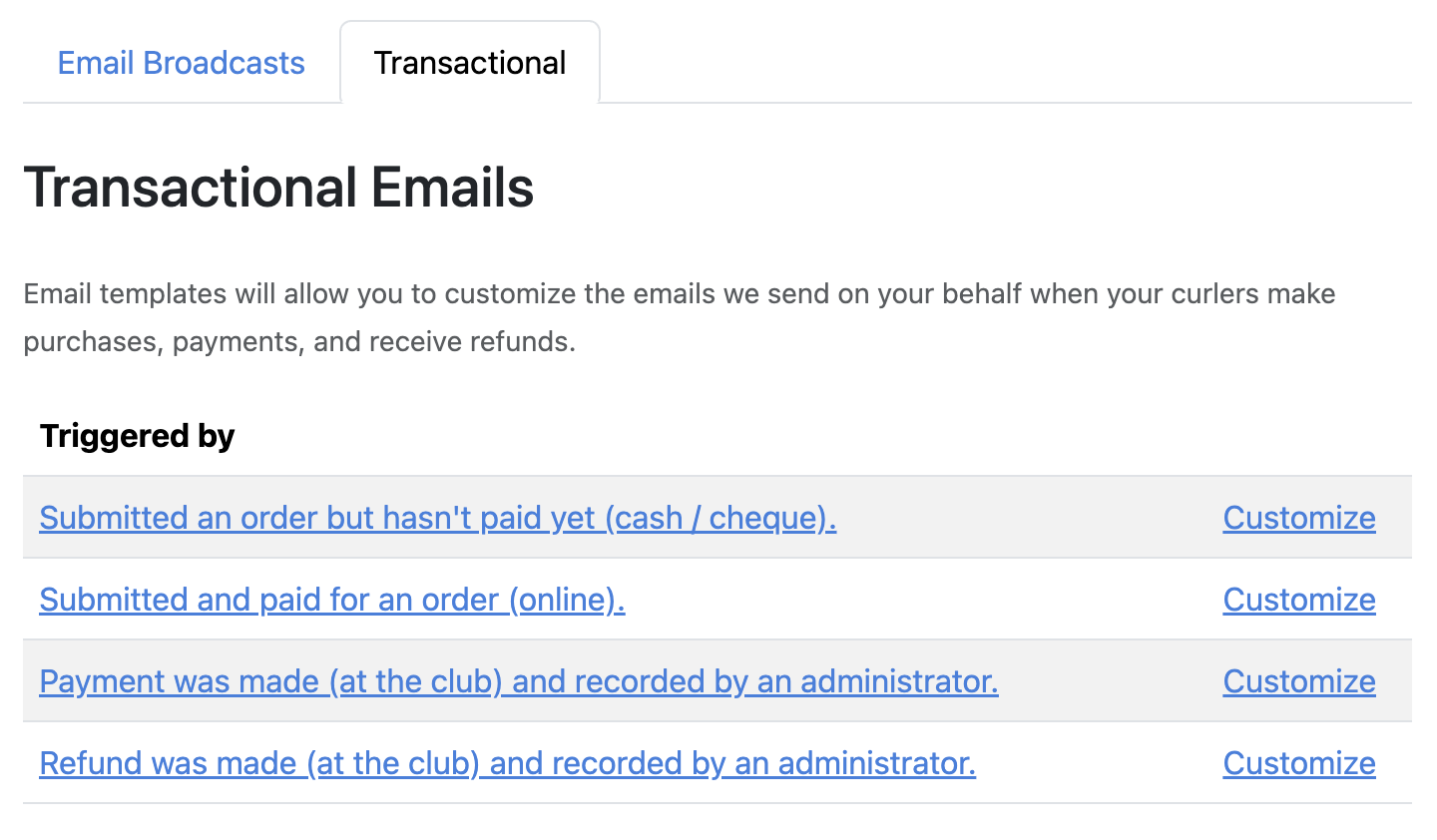
On the customization page, you can modify:
- Subject line - Customize the email subject
- Email body - Edit the message content using the template variables provided
- Preview - See how the email will look to your members
Template Variables
Transactional emails support template variables that are automatically replaced with actual data when the email is sent. Common variables include:
- Member name
- Order details
- Payment amount
- Club information
The available variables are shown on each template customization page.
Resetting Templates
If you want to return a template to its original default content, click the Reset to Default button on the template customization page. This will discard your changes and restore the original template.
Email Sending Best Practices
- Check your filters - Before sending a broadcast, double-check that your report filters are selecting the right recipients
- Review your balance - Make sure you have enough credits before composing large broadcasts
- Test first - Consider sending a test broadcast to yourself or a small group before sending to all members
Frequently Asked Questions
Q: What happens if I don't have enough credits to send a broadcast?
A: The Send button will be disabled and you'll see a message indicating you need more credits. You can either wait for your next monthly grant or purchase additional credits.
Q: Can I schedule broadcasts to send later?
A: Not at this time. Broadcasts are sent immediately when you click the Send button.
Q: Who can send broadcast emails?
A: Any club manager with access to your admin area can compose and send broadcast emails.
Q: What email address do broadcasts come from?
A: Broadcast emails are sent from broadcast@curling.io with your club name in the "From" field. Replies go to your club's main email address that you have configured in your club settings.
Q: Can recipients unsubscribe from broadcast emails?
A: Yes, all broadcast emails include an unsubscribe link at the bottom. If a recipient clicks the unsubscribe link or marks a broadcast email as spam, they will not receive any future broadcast emails from your club. Note that this only affects broadcast emails - they will still receive transactional emails (receipts, payment confirmations, etc.).